A new update for Ultrahand Overlay has published, the tool allows us to efficiently manage files and directories on the SD card of the Nintendo Switch system.
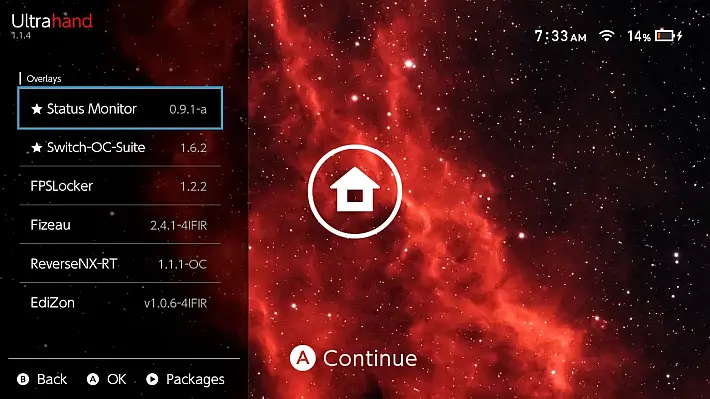
Inspired by a new Zelda feature, this utility offers advanced features to create and share packages, allowing users to customize their file management system to their needs.
With Ultrahand, you can create new directories, merge files, and customize configurations using simple configuration files like the file config.ini. .
Among the novelties of the update, a long touch (more than 0.5 seconds) on an overlay or package in the main menu will now open the corresponding settings menu.
In addition, Fuse data is now being reloaded or downloaded at startup, and a new true/false option, “disable-reload”, has been added to the file fuse.inito manually deactivate the Fuse data charging function.
Further improvements were made to the background change function, and some relevant interpreter bugs were fixed, particularly for handling large files such as boot_package.ini. .
These fixes should speed up the opening of the OC Toolkit and correct the Backup and Restore functions when using the backgrounds. In addition, some smaller improvements were made.
Characteristics of
Ultrahand Overlay is a Tesla overlay that provides powerful features for managing files and directories on an SD card. It offers the following features:
- Create directory:
- Easily create directories on your SD card by specifying the directory path. Ultrahand will handle the creation process for you.
- Copy file or directory:
- Easily copy files or directories from location to location on your SD card. Just provide the origin and destination paths and Ultrahand will manage the copying process without problems.
- Delete files or directories:
- Simplify deletion of files and directories on the SD card. By specifying the path of the file or directory you want to delete, Ultrahand promptly removes it, making the deletion process without problems.
- Move file or directory:
- Easily move files or directories between locations on the SD card. Provide the source path and the destination directory path, and Ultrahand will take care of the move process, ensuring smooth transfer.
- Download file:
- Download files on your SD card with ease. Efficiently retrieve files from repositories or URLs to the desired location. Whether you need to download/update homebrew or transfer files between locations, this feature simplifies the process, making repository management a breeze.
- Estrai file ZIP:
- Extract compressed zip files on SD card by unzipling archives, preserving their original structure. Whether you have downloaded zip archives or received compressed files, this command simplifies the extraction process, making access to content easy.
- Edit INI file:
- Easily edit INI files on SD card. Take full control of your configurations by upgrading existing key-value pairs, adding new entries, or creating new sections within the INI file using Ultrahand. Customize and customize your INI files effortlessly through its intuitive interface.
- Edit hexadecimal file:
- Edit hexadecimal files on SD card. It directly edits binary data, allowing precise control over the data. Ultrahand’s Hex Edit Files feature allows you to analyze, edit and customize files in their raw form.
Ultrahand provides a convenient command-line interface to perform these operations, allowing you to efficiently manage INI files, directories, and files on an SD card.
Use
To use Ultrahand, follow these steps:
- Download and install the latest version of nxovloader.
- Download the latest version of Ultrahand ovlmenu.ovl and place it in the folder
/switch/.overlays/. .
WARNING: This will overwrite Tesla Menu if already installed.
- After installing Ultrahand Overlay, a new folder will be created called
ultrahandin the main configuration folder on the SD card (/config/ultrahand/), along with a fileconfig.inicontaining various settings of Ultrahand. - Start Ultrahand (similar to Tesla Menu) with default key combinations of Tesla or Ultrahand (
 ++). A new folder will be created (
++). A new folder will be created (/switch/.packages/) with a filepackage.inipreset for the basic menu commands. - Place the file
package.iniCustomized in the Ultrahand package directory (/switch/.packages/<NOME_PACCHETTO>/). This file will contain the commands for the custom package of Ultrahand. - Commands will now appear in the package menu within Ultrahand.
Injunctive functionality
Configuration options
The file config.iniIt contains several sections that define sets of executable commands. Each section is enclosed in square brackets [ ]and commands are listed under each section.
Here is an example of the file format config.ini:
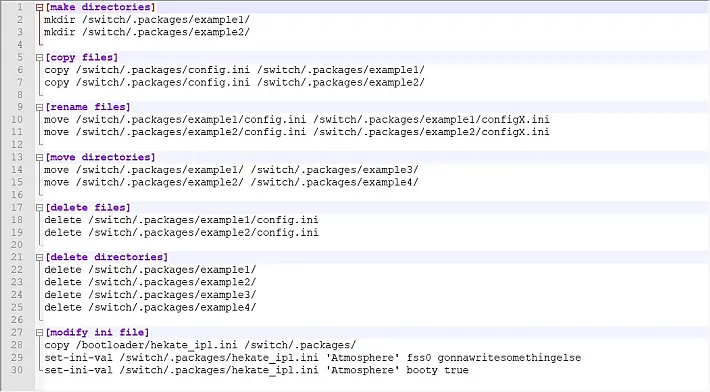
Users have the ability to customize the actions performed by Ultrahand by adding their sections and commands in the file config.ini. .
It is important to note that the paths specified in the commands must be related to the root directory of the SD card and must end with /. .
Reference to the controls
Ultrahand supports the following commands:
makeor, or,mkdir: Create a new directory.- Use of:
make <percorso_directory>
- Use of:
copyor, or,cpA: Copy a file or directory.- Use of:
copy <source_file_path> <destination_file_path>
- Use of:
deleteor, or,del: Delete a file or directory.- Use of:
delete <percorso_file>
- Use of:
moveor, or,mvMove or rename a file or directory to a new location or with a new label.- Use of:
move <file_path> <destination_directory_path>
- Use of:
set-ini-valor, or,set-ini-value: Edit a INI file by updating or adding a section with the desired key-value pair.- Use of:
set-ini-val <file_to_edit> <sezione_desiderata> <chiave_desiderata> <valore_desiderato>
- Use of:
set-ini-key: Edit a INI file by updating a section with a new key.- Use of:
set-ini-key <file_to_edit> <sezione_desiderata> <chiave_desiderata> <chiave_nuova_desiderata>
- Use of:
reboot: Restart the system.- Use of:
reboot
- Use of:
shutdown: Turn off the system.- Use of:
shutdown
- Use of:
Be sure to follow the correct syntax and provide the required arguments for each command, this is critical for proper use of Ultrahand.
You can configure these commands in the file config.iniinserting them into the corresponding sections and providing the necessary arguments as described for each command.
Changelog
- By touching a long time (touching 0.5s) an overlay/package in the main menu, the overlap/package settings menu now opens to release.
- The Fuse data is now being reloaded/downloaded at startup.
- The new true/false option
disable_reloadNow it is stored infuse.inifor manual disabling of the fuse data charging function.
- The new true/false option
- Further fixes and improvements to the background change function.
- Fix bugs relevant to the interpreter (especially for file management
boot_package.inilarge sized ).- These corrections should make the opening of
OC Toolkitand correct the functions ofBackupand andRestorewhen they are used with backgrounds.
- These corrections should make the opening of
- Some additional minor bug fixes.
The complete changelog: 9ff96ba...v1.7.3
Download: Ultrahand Overlay v1.7.3
Download: lang.zip
Download: Source code Ultrahand Overlay 1.7.3
Source: gbatemp.net