Developer jimbob4000 has released RetroFlow-Launcher 7.0.3. This is a minor bugfix update for 7.0 (and its own minor tweaks 7.0.1 and 7.0.2) which was released in April. Bug fixes include better handling of error cases, and a fix for missing short title for Vita apps.
RetroFlow-Launcher is a nice little GUI for browsing and launching your Retro games on the PS Vita, and is originally a fork of HexFlow-Launcher by VitaHEX.
What is RetroFlow-Launcher for PS Vita

If you need a nice looking GUI to browse and run your Retro games on the PS Vita, RetroFlow-Launcher is for you. From the Readme:
This is a modded version of HexFlow Launcher; a 3d coverflow like launcher for PS Vita.
Main features added since forking from HexFlow:
- No need to create bubbles for games
- Retro game categories added
- Create your own categories (Collections)
- Favourite games category
- Recently played category
- Ability to search for games
- Ability to rename games
- Support for game backgrounds images
- Support for multiple music tracks
- Support for multiple wallpapers
- Load from cache for faster startup
- File browser added for setting up game directories
- Smooth scrolling of game covers
- Fully translated
- Two more views added, a 2D list view and also a 2D side scrolling view
Supported systems: PS Vita, PSP, Playstation, Playstation Mobile, Nintendo 64, Super Nintendo, Nintendo Entertainment System, Game Boy Advance, Game Boy Color, Game Boy, Sega Dreamcast, Sega CD, Sega 32X, Sega Mega Drive / Genesis, Sega Master System, Sega Game Gear, PC Engine, PC Engine CD, TurboGrafx-16, TurboGrafx-CD, Commodore Amiga, Commodore 64, WonderSwan, WonderSwan Color, MSX, MSX2, ZX Spectrum, Atari Lynx, Atari 600, Atari 5200, Atari 7800, ColecoVision, Vectrex, FBA 2012, MAME 2003 Plus, MAME 2000, Neo Geo (FBA 2012), Neo Geo Pocket Color, ScummVM and PICO-8.
- Adrenaline 7.0 or above is required for Playstation and PSP games.
- DaedalusX64 is required for N64 games.
- RetroArch is required for other retro systems.
- Flycast is required to play Dreamcast games. Also see the compatibility list as not all games are playable yet.
- FAKE-08 is required for PICO-8 games.
- ScummVM is required for ScummVM games.
RetroFlow 7.0.3 – What’s new
From the changelog:
Bug fixes
- CRC artwork downloads – Better error handling.
- CRC artwork downloads – Hopefully better memory management for large files to prevent running out of memory.
- Better method for identifying Adrenaline bubbles, some homebrew were previously incorrectly being filtered out.
- Bug fix for homebrew/vita apps missing the short title.
Download and install RetroFlow-Launcher

You can Download RetroFlow-Launcher from the project’s github here.
Reminder: you will need a hacked PS Vita in order to run this homebrew GUI as well as the underlying games and emulators.
Installation
1. Install the RetroFlow VPK’s.
- Install the latest version of RetroFlow
- On the first run it will install some required files for Adrenaline if necessary.
- Adrenaline Bubble Booter will be installed automatically if you haven’t got it already, you will be prompted to restart the vita if this is installed.
- RetroFlow Adrenaline Launcher vpk will also be installed which is used for launching games with Adrenaline. You don’t need to open this bubble, but keep it as RetroFlow uses it when launching games with Adrenaline.
2. Install any other necessary apps
- DaedalusX64 is required for N64 games.
- RetroArch is required for other retro systems.
- Flycast is required to play Dreamcast games. Also see the compatibility list as not all games are playable yet.
- FAKE-08 is required for PICO-8 games.
- ScummVM is required for ScummVM games.
Important: If Adrenaline games aren’t launching after you have finished the setup, please install Adrenaline Bubble Manager. Or try installing AdrBubbleBooterInstaller.
3. Check your PS1 and PSP are in the right Adrenaline folders
- PS1 and PSP games with eboot files should be saved here:
ux0:pspemu/PSP/GAME/- PSP ISO and CSO games should be saved here:
ux0:pspemu/ISO/- uma0, ur0, imc0 and xmc0 partitions are also supported.
- The partition you use for Adrenaline will also need to be selected in the ‘Scan settings’ in RetroFlow.
- Tip: PS1 games can also be launched using RetroArch, helpful for games which don’t run well in Adrenaline.
4. Add your retro games to RetroFlow
For best results it’s recommended that your games are named using the no-intro file naming convention, e.g. “Game Name (USA)”, these names are used to download matching cover images.
Option 1 – Use the default folders
- Launch RetroFlow for the first time, RetroFlow will create the folders where you can save your games.
- Once it’s finished loading; close RetroFlow and copy or move your favourite retro games into the relevant game subfolders here:
ux0:/data/RetroFlow/ROMS/Option 2 – Use your own game folders
- If you don’t want to save your games in the RetroFlow data folder, you can use your own directories.
- Go to ‘Scan settings’ and then ‘Edit game directories’ to change the path to game folders.
- Once you are done, select ‘Rescan’ to find the games.
Disc based games
- PC Engine CD and TurboGrafx-CD: RetroFlow will look for ‘.cue’ files for these CD systems. Please make sure all the games are loose with the system’s rom folder with .cue files.
- Dreamcast: ‘.gdi’ and ‘.cdi’ games are supported.
- PS1 using RetroArch – They will use the ‘PCSX ReARMed’ core, more information on supported extensions here: https://docs.libretro.com/library/pcsx_rearmed/
5. Rescan to find your games
- Press ‘Start’ and go to ‘Scan Settings’, select your Adrenaline location, and if you are using custom game folders, select those too, then select ‘Rescan’.
- Your retro games should now appear when you restart the app.
- ‘Startup scan’ can be turned off once you have finished adding your games, the app will startup faster when it’s turned off.
6. Download covers & backgrounds
- To download cover images, press start, go to ‘Artwork’ then choose which covers or backgrounds you would like to download.
- From version 5 onwards you can also extract background images for PSP games from PSP iso files.
- If you add your own covers, rescan for them to be updated.
Source: VitaDB